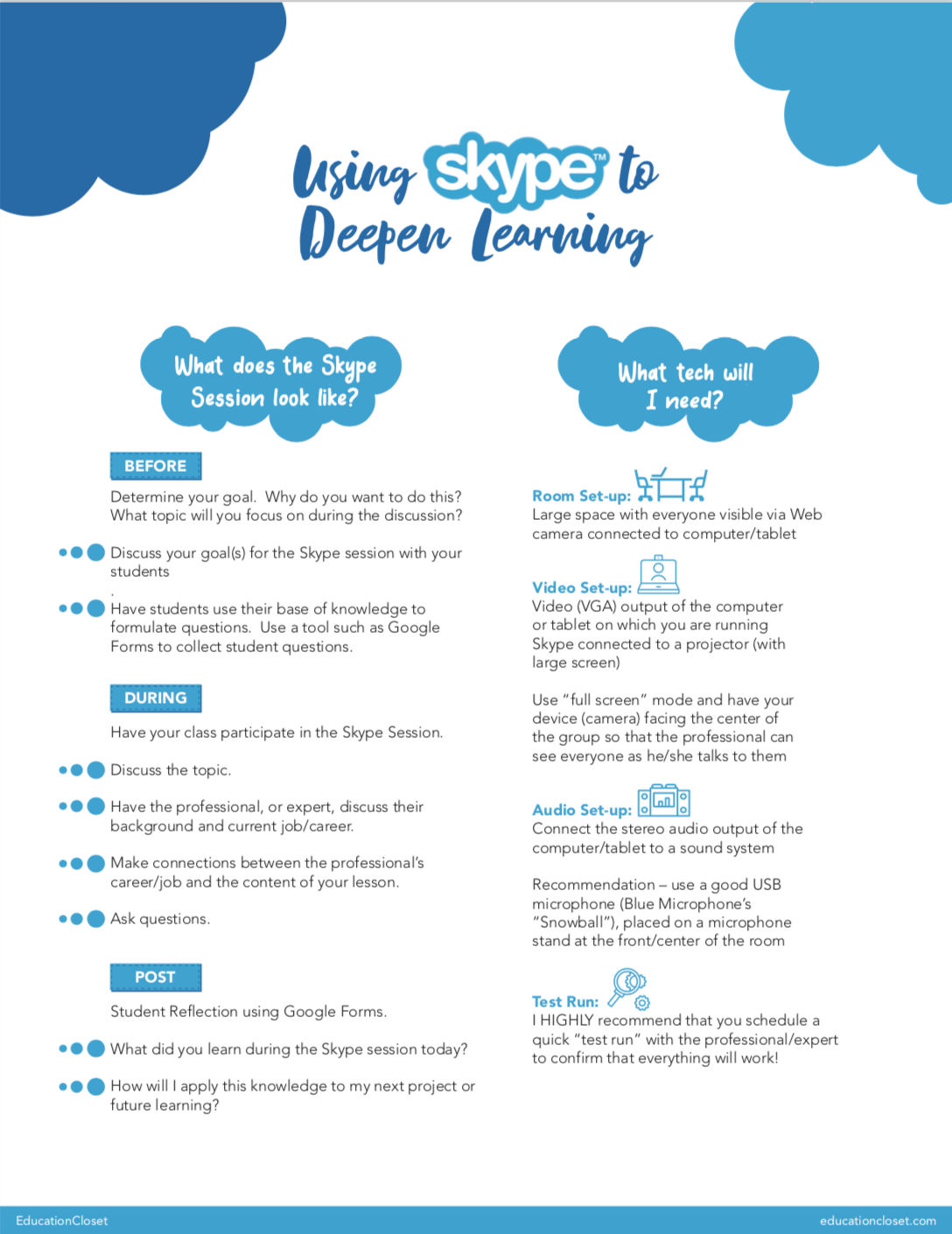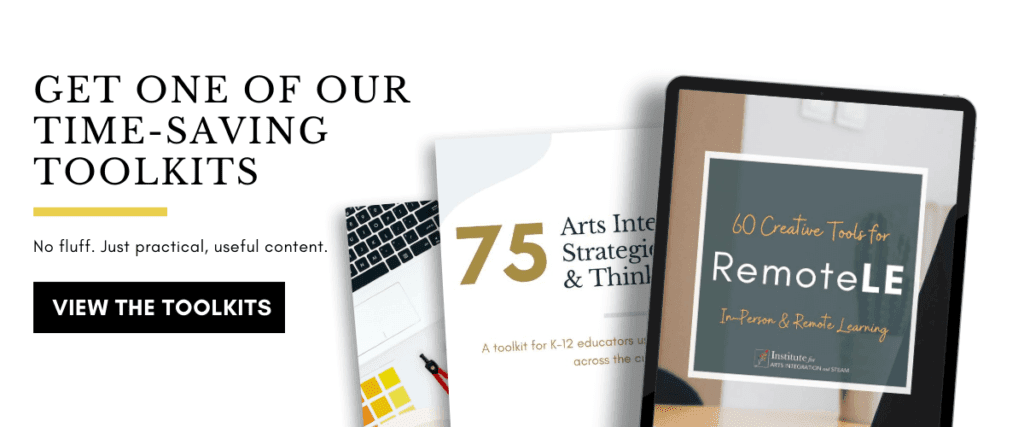Deepening Learning with Skype
5 Min Read • Technology
Have you ever thought about adding a little more tech to your classroom or rehearsals? Have you ever wondered what a composer’s true intent was in a piece of music? Perhaps you’ve wondered how you might deepen your students’ learning and make more connections to “real life” (aka career readiness).
If those questions resonate with you, consider Skype. Using Skype to connect with an expert or professional in a particular field can have numerous benefits for an arts integration or STEAM lesson. No matter what content area you teach, you and your students can Skype with a professional who can connect with your content area. Need some ideas? Connect with composers, performers, scientists, historians, artists, dancers, actors, ensembles, the list goes on and on!
What are the benefits of a Skype session?
Deeper Learning
Any connections that students can make with experts outside of the school will deepen their learning and directly impact their experience.
Stronger Role in Learning
Your students’ desire to take ownership and strengthen their role in learning will blossom because they have connected with a professional. We all know that a professional or expert might not tell them anything different from what you tell them everyday, but hearing it from someone else can sometimes make all the difference.
Connections within and beyond the community
Beyond bringing your classroom into the 21st century, Skyping can also shake up a traditional classroom routine. Our students are products of the 21st century. They don’t remember a time when their phones couldn’t do (almost) everything for them. Skyping with a professional or expert will provide a fun, interactive way for students to directly build upon their learning.
21st Century Learning/Future Ready
Your administration will appreciate the extra effort as you are addressing the P21 Framework for 21st Century Learning through…
Learning & Innovation Skills – Critical Thinking & Problem-Solving, Communication, Collaboration, and Creativity & Innovation
Life and Career Skills – Flexibility & Adaptability, Initiative & Self-Direction, Social and Cross-Cultural Skills, Productivity & Accountability, and Leadership & Responsibility
Information, Media, and Technology Skills – Information Literacy, Media Literacy, & ICT Literacy
This endeavor will also hit the “community partnerships” gear of Future Ready Framework.
Student Reflections/SGO Data
The connections that will be made between you (the teacher), your students, and the expert can only be experienced through direct communication. You can use a tool like Google Forms to have the students formulate questions for the composer ahead of time. This type of pre-Skype activity can also be used to assess vocabulary and concepts, as well as provide a platform for numerous formative or summative assessments. This data can, and should, also be used as a part of your documentation log and/or your teacher evaluation (SGOs). You will have the opportunity to discuss techniques and knowledge that the expert has in their chosen field.
Advocacy
Skyping with a professional/expert or another class can be the biggest advocacy effort for your arts integration and/or STEAM initiative. When your students go home and rave about your class at the dinner table, you just solidified another supporter of you as a professional and education in general. Don’t forget to send out a press release and invite your administration; include your Principal, Supervisor, and Superintendent. Give the community a chance to read all about it and your administration the chance to experience it. For bigger impact, consider Skyping in the professional/expert during a large event, like a school concert.
What does the Skype Session look like?
Before
Determine your goal. Why do you want to do this? What topic will you focus on during the discussion?
Discuss your goal(s) for the Skype session with your students.
Have students use their base of knowledge to formulate questions. Use a tool such as Google Forms to collect student questions.
During
Have your class participate in the Skype Session.
Discuss the topic.
Have the professional, or expert, discuss their background and current job/career.
Make connections between the professional’s career/job and the content of your lesson.
Ask questions.
After
Student Reflection using Google Forms.
What did you learn during the Skype session today?
How will I apply this knowledge to my next project or future learning?
How do I set up a Skype session?
Google the professional, or other expert. Go to their website or their company’s website. You may also be able to connect with them via social media. Tag them in a Tweet or Facebook post to get their attention!
Email them! Most are open to this type of interaction! Many professionals/experts are willing to collaborate via Skype and their offices are equipped for virtual meetings.
If the professional/expert is no longer living, you may be able to contact family members via a website they maintain. They may be willing to talk with your students about the person or the context of their work in the field.
Another idea – Skype with another school! There are a few ways that you can go about this. First, you can connect with a teacher friend at another school (within your state, across the country, or around the world!). Second, you could post a request on social media. Many of us have PLN’s on Twitter or are members of various educational/professional Facebook groups. Twitter and Facebook are a great place to start. Connecting with another class across the country, or world, would add a whole other layer to your arts integration/STEAM experience.
Cost typically ranges from FREE to $500. Just ask up front!
What tech will I need?
Room Set-up
Large space with everyone visible via Web camera connected to computer/tablet
Video Set-up
Video (VGA) output of the computer or tablet on which you are running Skype connected to a projector (with large screen)
Use “full screen” mode and have your device (camera) facing the center of the group so that the professional can see everyone as he/she talks to them
Audio Set-up
Connect the stereo audio output of the computer/tablet to a sound system
Recommendation – use a good USB microphone (Blue Microphone’s “Snowball”), placed on a microphone stand at the front/center of the room
Test Run
I HIGHLY recommend that you schedule a quick “test run” with the professional/expert to confirm that everything will work!
This article was originally written for New Jersey Music Educator’s Association’s TEMPO magazine. Special thanks to Dr. Scott Watson and Dr. Jenny L. Neff for sharing their expertise and allowing their work to inform the thinking behind this article.