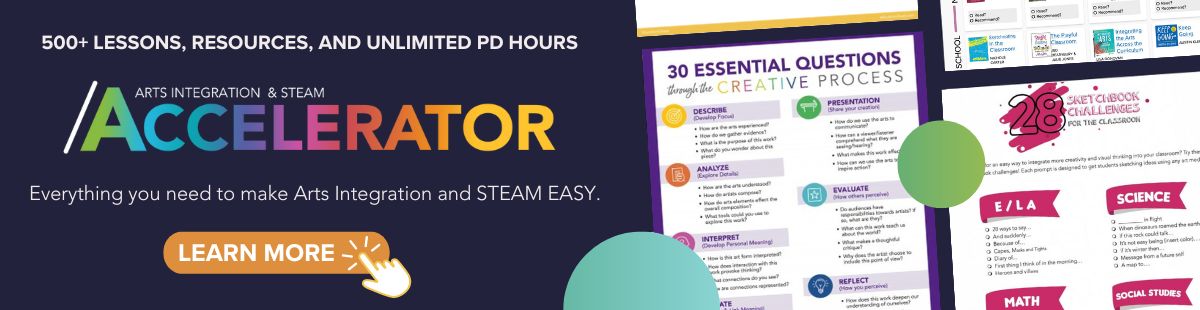7 Digital Icebreakers Using Google
6 Min Read • Icebreakers
Digital Icebreakers are perfect for computer-based classes or computer labs. In the beginning of the year, you may have students in your class who do not know each other. These icebreaker activities can get students to look beyond their own screens and connect with their peers. When a classroom is composed of students who feel connected to each other, it can help create a team-based classroom culture wherein students are comfortable asking each other for help or sharing their work with others.
Google Doc Story
- In a Google Doc type a story prompt with an open sentence. Example: There was a very important secret meeting of…
- Share the document with your class through Google Classroom.
- Make sure that the sharing settings allow for students to edit the original document.
Student Participation Ideas:
- Randomly call individual students to add a few words at a time while everyone views the changes on their own screens. They can ask for help from people next to them.
- Allow a free-for-all of rapid collaborative story writing.
- Assign students a color that they must change their text to in order to see who has participated.
- Students can fill out their section in pairs or groups of three.
Extensions:
- Once you have completed an original story with plots twists, character arcs, and action, print it out and read it aloud
- Use the story as inspiration for a comic strip or video project
Google Slideshow Show and Tell
- In Google Slides, create a template slide and change share settings so that students can edit.
- Share the slideshow in Google Classroom.
- Have students right click on the template slide and make a duplicate. The template should include instructions and a guide of what should be on the slide.
- On the slide, have students add their names, images, and text describing themselves or answering specific teacher created questions.
- Have students change their own background color, text color, and font.
- When everyone has added their personal slide, have a discussion.
Student Participation Ideas:
- Have students look through the slideshow and choose two people that they share something in common with based on their slide.
- Call randomly on students to share who they selected and why they related to that person
Extensions:
- Pair students together and have them collaborate on one slide showcasing their similarities
Avatar Greeting
- Have students use an online avatar creator such as Voki to create a character that represents them.
- They can type a script for their avatar to say.
- Have the avatar introduce the student to the class and share something about the person they represent.
Student Participation Ideas:
- Play the avatars for the class and have students ask the person a follow-up question about something they shared.
Extensions:
- The avatars can be added to a google slideshow and projected during class.
- The introductions can be shared at the beginning and the end of class.
Paste-a-pic Emoji Get-to-Know-You
- In Google Slides, create a template slide and change share settings so that students can edit.
- Share the slideshow in Google Classroom.
- Have students right click on the template slide and make a duplicate. The template should include instructions and a guide of what should be on the slide.
- On the template slide, include categories for students to past an emoji to best represent the prompt. Examples: Favorite Hobbies, Food, Holiday, or Color
- Students should do a google image search of different emojis that fit the categories. They should right click on the image and select "copy image" and then return to their slide.
- Students should then either right click and paste the image into their slide or use the keyboard shortcut Ctrl V (PC) of Command V (Mac).
- When the slideshow is complete, look it over and look for similarities.
Student Participation Ideas:
- Students should find another student who they share some commonalities with. As a pair, they can create a new slide together. Have the pairs create a sentence using only copied and pasted emojis.
- The new slides can be shown to the class and other groups can guess what the sentence says.
Extension:
- Instead of emojis, students can paste clipart or photographs
Digital Bingo
- In Google Slides, create a bingo board using a 5×5 table and text boxes.
- Share the slideshow in Google Classroom so that every student receives their own copy.
- In the bingo squares, write prompts to meet people and get to know the class better. Examples: Find someone who plays soccer. Someone who likes to cook. Someone who has the favorite color orange.
Student Participation Ideas:
- Under each prompt, include a space where students can type a name.
- Students will travel throughout the room trying to gather information in the squares based on their fellow classmates.
Extension:
- Instead of students trying to simply get 5 in a row, try requiring students to fill in every square to be considered complete. This allows for more discussion and communication.
2 Truths and a Lie Digital Version
- In Google Docs, create a table and share it in Google Classroom so that everyone can edit the same document.
- Students will add their names in the first column and write 2 true statements and 1 untrue statement about themselves, in whatever order they want.
Student Participation Ideas:
- As students guess, they will add their names to each column and copy then paste the statement they believe to be a lie.
- When everyone has guessed, the owners will select the lie and highlight it to reveal the answer.
Extensions:
- Students can share verbally their 1 untruth in a group discussion
- You can project the lists on the board and students can hold up signs if they think the statement is True or Untrue as they are being shared with the class.
Self Portrait
- Take pictures of each student and upload them into a folder on Google Drive.
- Share the folder with your student so they can download their own photo.
- Visit one of the online photo editing to add some personal flare. The photograph should represent the individual student and be a self portrait.
- BeFunky or PicMonkey are fabulous photo editing platforms that are free, easy to use, and have a variety of creative options.
Student Participation Ideas:
Students can create a visual representation of who they are, save it, and upload it to a shared Google Slideshow.
Students can look through the images and share what they have in common.
Extension:
Students can be paired together and interview their partner to find out more about them. After learning about their partner, they will be responsible for creating a portrait of their classmate using their answers to the interview questions.
If you're looking for more ideas, here are 10 Techy Icebreakers for The 21st Century Teacher. You can learn how to get them speaking & learning with digital icebreakers with this webinar summary or check out 5 Engaging Digital Icebreakers for Back To School. Additionally, TeacherBootCamp has 7 Digital Icebreakers for #BacktoSchool while TechLearning has Digital Activities & Icebreakers for Gen Y.
Perhaps you're looking for non-digital icebreakers. We have you covered there too! Check out Deirdre Moore's 4 Arts Icebreakers for Back to School as well as Back to School Invention Dimension by Dolph Petris.
Regardless of what type, icebreakers are a perfect avenue for creating a classroom culture of teamwork, sharing, and discussion. Getting to know each other better through technology asks students to step away from screens and in front of each other to create real bonds that last the school year.