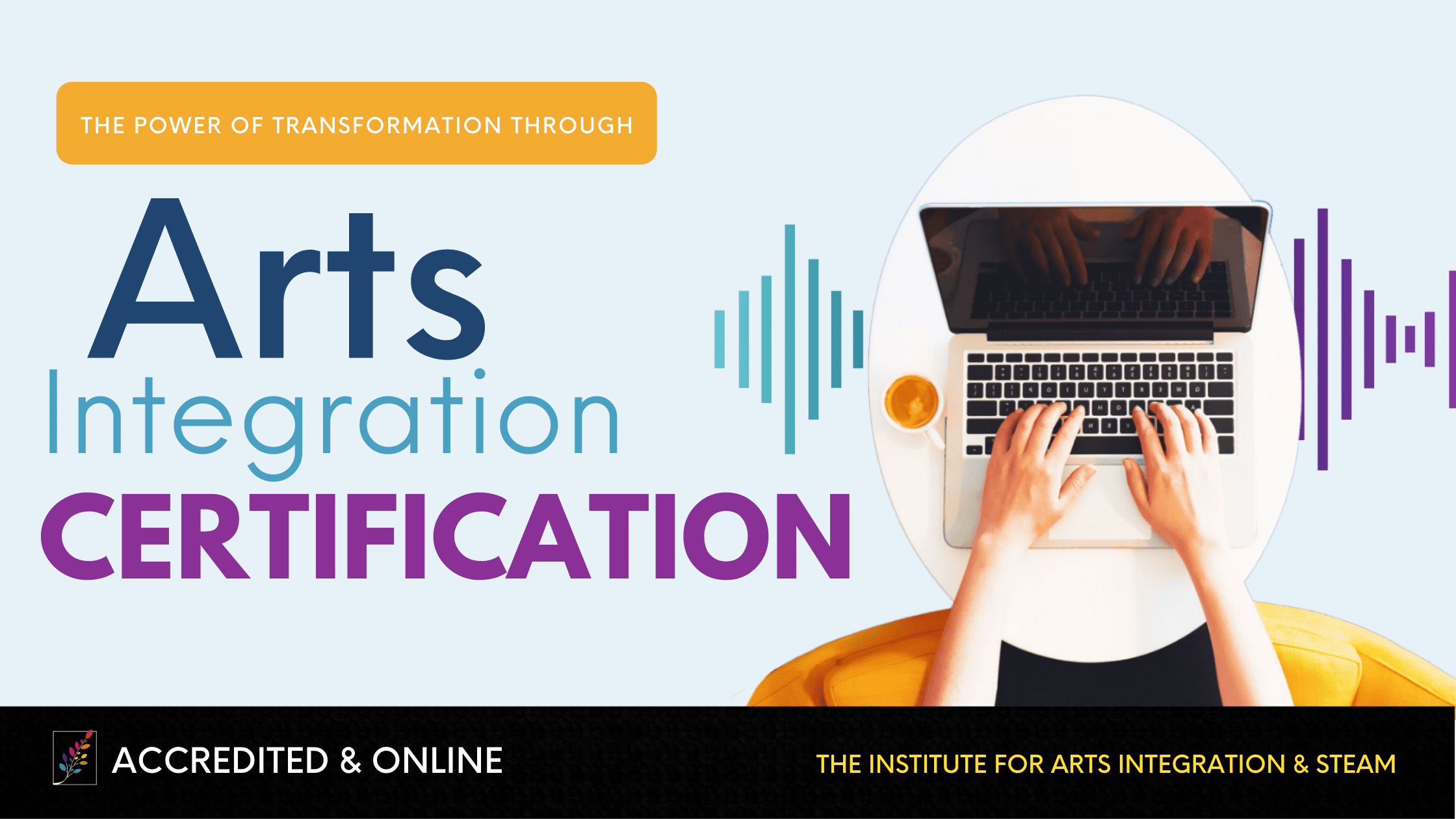5 Technology Tools that Support Arts Integration and STEAM
5 Min Read • Technology
Arts Integration and technology have a lot in common. Arts Integration is an educational approach that we use to enhance learning in a content subject and an arts subject. Technology is a tool that we use to enhance learning in any subject area. Both can make learning more effective and engaging. With Arts Integration, we must find a natural connection between the content and arts area to maximize the effectiveness. The same with technology tools- incorporating it for the sake of “using technology” is not the best practice. As with Arts Integration, effective use of iPads for education and technology tools in the classroom is seamless, transparent, and should be used only when it is the most effective way of achieving an outcome.
The following list is my current “top five” of free or low-cost educational technology tools that I use in my classroom during lesson plans using technology. The list is constantly changing as I am introduced to new ideas. The trick to using technology tools successfully is to find what works easily for you. I have found that each of these tools addresses specific needs that I wouldn’t have been able to fill on my own.
Throughout the school year, I will highlight many of these educational technology tools and how I use them for Arts Integration and STEAM. Today you will find a summary of each. And if you’re looking for an easy way to incorporate all of this into your classroom, I highly recommend you take a look at our self-paced online class Designed to STEAM.
Number 1: Padlet:
Padlet is a wonderful, simple, tool that is great for collaborating. Think of it as a large bulletin board. Anyone with the link can place a post-it note on the bulletin board. The post-it note can include a note, a picture, a video, or a website. I’ve used Padlet for teacher book studies and anything that I want students to collaborate on. Here’s a sample: This Padlet was a formative assessment after an inquiry lesson with fraction manipulatives.
Number 2: Buncee:
I was introduced to Buncee by IAS years ago, and my 3rd graders love it. It is a tool for students to create, present, and share multimedia presentations. It is very user-friendly, and students are able to create beautiful designs. We’ve used them to publish writing, create posters, and to present information. I have created Buncee presentations for a number of professional development sessions I’ve led.
Number 3: Nearpod
This is such a unique tool, but it is most effective when you have multiple iPads in your classroom. The Nearpod presentation appears on student devices and is controlled by the teacher’s device. There are multiple ways it can be used. First, there are many 360 Virtual field trips that can be viewed with or without Google Cardboard. Students can virtually explore the tomb of Ramesses VI in Egypt, the surface of Mars, and many other places. In addition, teachers can easily create Nearpods specific to their content area. The slide fonts and colors are rather basic, so I create in Buncee and import the slides to Nearpod. It is terrific for formative assessment, as there are many interactive features.
Number 4: Floop
Have you ever struggled with giving meaningful feedback to students in real-time? If so, Floop is going to be a lifesaver. This free tool for teachers allows you to quickly and simply offer direct feedback on any assignment your students turn in. Plus, there is a Peer Review feature that empowers students to support each other. Since it’s a web-based app, it can be used on any device and in any LMS. This has been a game-changer this year and I anticipate it will be for years to come.
Number 5: Social Media for Classrooms
I am an advocate for allowing students to publish for the world instead of just sharing their work with me or filing it in a folder. Obviously, social media is a very general tool, but that is because it is important to find the social media platform that works best for your needs and purpose. I tried using Instagram with my class this year. I created an account and kept it on our class mini iPad. We had an Instagrammer of the day and rotated through our class list for this job.
This student was in charge of taking a picture of something each day that captured the main idea of something we did or learned of. Students wrote the caption, and I posted it at the end of the day after approving it. If you have multiple classes, it is very simple to toggle between accounts. (Twitter is another great option for classroom social media sharing, which connects to Periscope for live broadcasts from the classroom.)
Some teachers are concerned about social media due to privacy concerns. In addition to a general school district permission/release form, I asked parents to sign an Instagram permission slip when I shared our account with them at Back to School Night. All of the parents were on board after a conversation about my rationale for using this communication tool, plus, it was a private account. Parents enjoyed viewing the daily pictures while students took ownership of the classroom.
There are so many useful educational technology tools available. Here are a few more that are currently in my toolbox.
- SeeSaw – An online portfolio
- Green Screen by DoInk – Kid friendly green screen movie making
- Common Sense Media (Formerly Graphite) – Curated technology resources for teachers
- Thinglink – Make a picture interactive
- Spark Video by Adobe – Create a narrated movie quickly and easily
- Skitch – Annotate a picture or graphic
- Kahoot – Create a competitive review game
- Google Chrome Extensions – Many helpful add-on tools for teachers and students
- AnswerGarden – Formative assessment in the form of a wordle
- Educreations – Record your voice and iPad screen to create an instructional video
- Class Dojo – Classroom management system with growth mindset videos